Convert AVI to MP4 in VLC Media Player in Minutes
These days, finding the right software to ensure your media is in the most compatible format is tricky. Converting an AVI file to MP4 format is a common task used to enjoy the benefits of modern video formats. VLC, a free and open-source tool, is one of the most accessible programs for this purpose. Primarily, it is known for its ability to play various media formats. But today, we will go beyond what VLC can do! In today’s post, we’ll show you how VLC converts AVI to MP4 easily. We’ll navigate you through the simple yet effective method for your conversion needs. As we get into the specifics, it is also worth considering advanced multimedia converters. Read on to grasp more information!
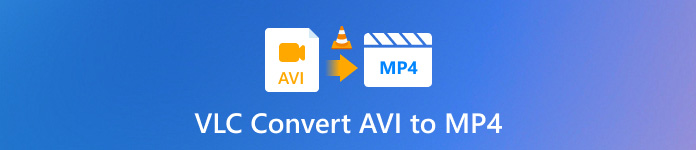
Part 1. Why We Need to Convert AVI to MP4
Before we get into the AVI to MP4 conversion, it is important to first understand the difference between these two formats.
Developed by Microsoft, AVI is a multimedia container format. It was one of the earliest formats to combine both audio and video into a single file. However, it tends to generate large file sizes and lacks modern video compression techniques support.
MP4, on the other hand, is a newer, more advanced multimedia container format. It is commonly used for keeping video, audio, and other data. Not to mention, it uses efficient compression techniques like H.264 and HEVC. This makes it ideal for today’s media consumption on smartphones, streaming platforms, and video-sharing websites.
Here are some of the reasons why the conversion is essential:
Compatibility
One of the primary reasons for converting AVI to MP4 format is compatibility. Modern devices and video-sharing websites prefer the MP4 format due to its broad compatibility. Converting AVI to MP4 can eliminate playback issues, making it easier for anyone to watch videos.
Smaller File Size
Another benefit of converting AVI to MP4 is the reduction in file size. MP4 uses more advanced compression techniques, which greatly reduces file size without compromising on quality. Smaller file sizes make MP4 videos easier to store, transfer, and upload.
Better Streaming Performance
Due to AVI’s larger sizes, these files are less acceptable for streaming over the internet. The majority of streaming services and online platforms prefer MP4 as it is optimized for smoother playback.
Modern Codecs Support
MP4 files support several video and audio codecs, including outdated and modern codecs. Some of these are H.264, AAC, and H.265, which allow for higher video quality at lower bitrates.
Part 2. How to Convert AVI to MP4 Using VLC
Known by many as a free multimedia player, VLC is a versatile software that goes beyond video playback. It comes with additional functionalities, allowing you to convert AVI to MP4 format. Apart from MP4 files, it can output other formats like MKV, MOV, WebM, and more. It requires no additional installation as you can perform it within the software. In terms of supported platforms, VLC Media Player is available for download on Windows, Mac, and Linux.
What to Expect with VLC Media Player:
• Supports retaining or removing audio tracks and subtitles.
• Reasonable conversion speeds for smaller or standard-definition files.
• Converts videos into a format compatible with various devices and platforms.
• Completely free and open-source platform, compatible with Windows, Mac, and Linux.
Here’s how to convert AVI to MP4 in VLC Media Player:
Step 1Proceed to the upper-right navigation pane, click Media, and select Convert/Save.
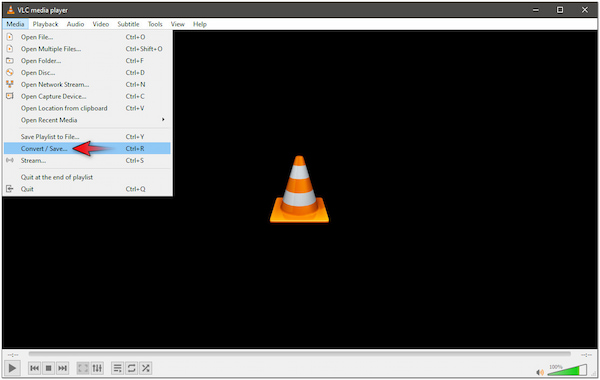
Step 2In the Open Media window, click the + Add button within the File tab. Locate the AVI file from your file explorer, then click the Convert/Save button to proceed.
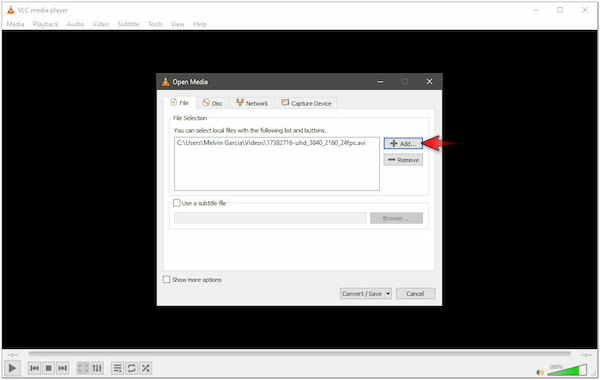
Step 3At this stage, move to the Profile section and click the dropdown menu. Select the format to which you want to convert your AVI file.
Step 4Choose the Video - H.264 + MP3 (MP4) option from the dropdown menu. Selecting this option will enable you to convert AVI to MP4 using the H.264 codec.
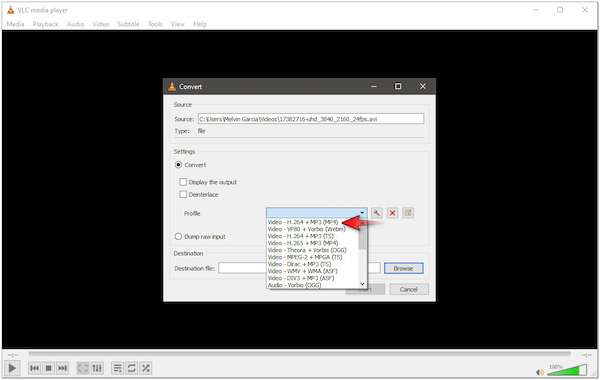
Step 5Once that is done, switch to the Destination File field to browse your destination path. After specifying the destination, click Start to begin the AVI to MP4 conversion.
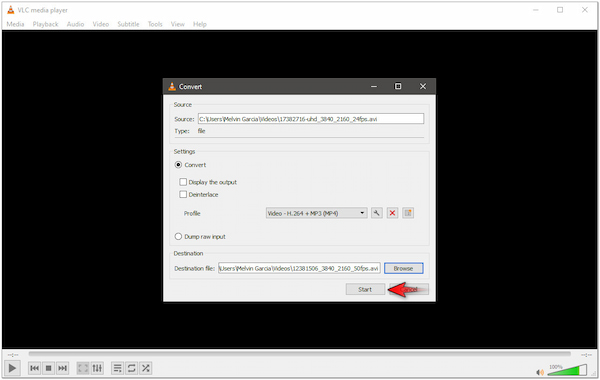
Using VLC Media Player to convert AI to MP4 is an accessible process. Aside from AVI, you can also convert MKV to MP4 or in other video formats. However, VLC is not optimized for video conversion the way dedicated converters are. As a result, its conversion speed can be slower, mainly when handling large file sizes.
Part 3. The Best VLC Alternative to Convert AVI To MP4
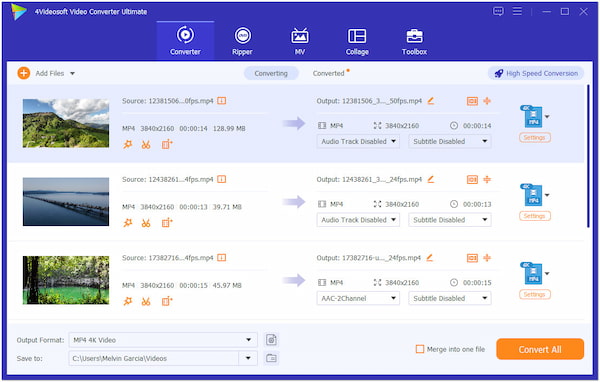
Although VLC can convert AVI to MP4 conveniently, it cannot deliver files with good video and audio quality. VLC Media Player lacks advanced configurations to fine-tune video resolutions and audio settings. That being said, considering alternative options like 4Videosoft Video Converter Ultimate is a valuable option. Being a professional multimedia conversion software, it can output a massive number of files, reaching over 1000+ formats.
Moreover, 4Videosoft Video Converter Ultimate supports simultaneous conversion, enabling you to process multiple videos at once. Best of all, it lets you convert AVI to MP4 with up to 120× lossless conversion speed. But what makes it truly remarkable is that there’s no quality loss during conversion. Besides, you can set the video resolution to up to 4K resolution, all while retaining the AVI’s original video quality.
Why Choose 4Videosoft Video Converter Ultimate:
• Simultaneous media file conversion support with no lags.
• Features additional tools for editing and enhancing video files.
• Converts media files at 120× ultra-fast lossless conversion speed.
• Offers broader compatibility, ranging from over 1000+ video file formats.
Part 4. FAQs about VLC Convert AVI to MP4
- Is AVI better quality than MP4?
AVI offers higher quality as it uses less compression, preserving more of the original data. Meanwhile, MP4 is a more modern format that offers good video quality with a reasonable size.
- Can VLC convert AVI to MP3?
If you’re able to convert AVI to MP4 using VLC, you can also convert it to MP3. The process is the same, but you need to select the Audio - MP3 option instead of Video - H.264 + MP3 (MP4).
- Do you lose quality when using VLC to convert AVI to MP4?
Yes, there’s a potential quality loss when you use VLC to perform AVI to MP4 conversion. VLC uses compression algorithms that can degrade the quality of the video during conversion.
Conclusion
VLC can convert AVI to MP4 in an easy and free way. However, it comes with certain limitations, like potential quality loss and limited customization options. VLC might not be the best choice for maintaining high video quality or handling large files efficiently. If you need more control over video settings configurations and prevent quality degradation, an alternative software is worth considering. 4Videosoft Video Converter Ultimate offers a more powerful and flexible option for your conversion needs. Nonetheless, VLC remains a reliable option for basic video conversions.




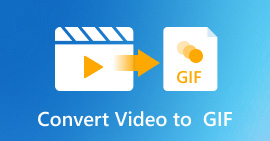 How to Convert Video to Animated GIF on Any Device [Full Guide]
How to Convert Video to Animated GIF on Any Device [Full Guide]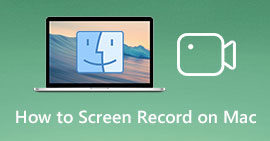 How to Screen Record on Mac – Here are 3 Most Efficient Methods You Should Know
How to Screen Record on Mac – Here are 3 Most Efficient Methods You Should Know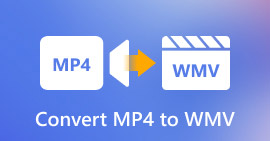 How to Convert MP4 to WMV: Fast and Easy Ways in 2025
How to Convert MP4 to WMV: Fast and Easy Ways in 2025




