A Concrete Review of the 5 Top Picks MKV Editors
These days, MKV files have become notable for storing high-resolution video content. This open-source container format can store high-quality videos in a small size, making it ideal for streaming and sharing. However, editing these files can be challenging without utilizing the right software. This is where the MKV editor steps in! A video editor dedicated to MKV files lets you perform editing and enhancement. Usually, these editors offer basic and advanced features to create visually appealing projects. In today’s post, we’ll take a look at the best video editors for MKV files. Everything you need to know about each software will be provided to help you gain more ideas. This way, you can easily pick the best editor that suits your preference.

Part 1. Key Features to Consider the MKV Editor
Compatibility
A compatible MKV file editor should support various digital formats beyond MKV files. Additionally, compatibility with multiple systems is essential for flexibility, such as Windows, Mac, and Linux. Remember, compatibility minimizes interruptions and saves time.
Performance
Performance reflects how efficiently the editor operates, covering rendering speed, stability, and resource management. For a high-quality editing experience, an MKV editor should perform well, mainly with high-definition files, without lagging or freezing.
Editing Capabilities
An effective video editor for MKV files should offer a selection of editing tools. Basic features like trimming and merging are essential for managing the length and flow of clips. Also, access to filters, overlays, and transitions adds a creative dimension, allowing for polished results.
Interface
The interface is the user-facing aspect of the software. It impacts how easy and intuitive it is to navigate and use the editor’s features. A user-oriented interface is crucial for maximizing productivity and minimizing the learning curve.
Part 2. Best 5 MKV Editors for Different Platforms
4Videosoft Video Converter Ultimate: Best for Editing and Converting Videos
Overall Ratings: 4.5 out of 5 stars
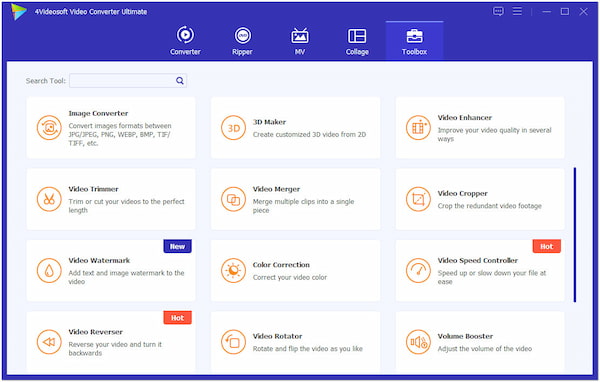
4videosoft Video Converter Ultimate is our best-recommended software for editing MKV videos. Don’t be confused by its name, as it can be used as an MKV editor. It is actually an all-in-one multimedia software that can both edit and convert files. Apart from the dedicated Converter, it comes with added functionalities you can use for editing your MKV files. Some of which is the MV maker for creating short-form videos, presentations, slideshows, and more.
In addition to MV maker, it also includes a Collage maker for crafting photo and video collages. But what makes it truly noteworthy is its video toolbox, which boasts 20+ editing tools. These essential tools can be used to perform basic MKV video editing. Options include Video Trimmer, Video Cropper, Video Reverser, Video Rotator, MKV Metadata Editor, and more. Beyond the basics, it also offers a Video Enhancer feature powered by advanced AI technology. It lets you upscale video resolution to 4K, stabilize shaky videos, remove visual noise, etc.
What to Expect With 4Videosoft Video Converter Ultimate:
• Handles 1,000+ input and output formats beyond MKV files.
• Includes an MV Maker, Collage Maker, GIF Maker, 3D Maker, etc.
• Offers 20+ easy-to-use editing tools for crafting creative MKV videos.
• Features an AI-powered video enhancer tool for producing quality videos.
Reason to Use:
• It allows adding background music to MKV.
• It offers both basic and advanced editing tools.
• It features several unique templates in the MV Maker.
• It supports adding and editing subtitles from MKV files.
• It can keep the original video quality of the uploaded MKV.
Reason Not to Use:
• It requires a subscription to access full features.
Adobe Premiere Pro: Best for Professional Video Editing and Advanced Customization
Overall Ratings: 4 out of 5 stars
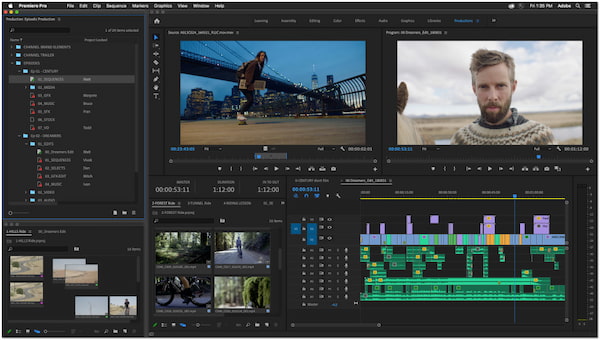
Adobe Premiere Pro is a highly popular video editing software among professional editors. This MKV video editor supports high-resolution video editing using basic and AI tools. It offers basic color correction and adjustments like exposure, highlights, and shadows. In addition, it provides hundreds of built-in transitions, effects, animated titles, and more. However, being a professional-grade video editing software, it requires a subscription to use.
What to Expect With Adobe Premiere Pro:
• Edit and animate text directly in the Premier’s timeline.
• Offers detailed color correction for a high-quality output.
• Supports simultaneous editing from multiple camera angles.
• Simplifies complicated MKV video editing using AI-powered tools.
Reason to Use:
• It provides comprehensive editing tools.
• It is integrated with other Adobe products.
• It can output the edited MKV files uncompromised.
Reason Not to Use:
• It is not ideal to use for quick and simple edits.
• It requires a powerful computer with advanced specs.
DaVinci Resolve: Best for Color Grading and High-Resolution Editing
Overall Ratings: 4 out of 5 stars
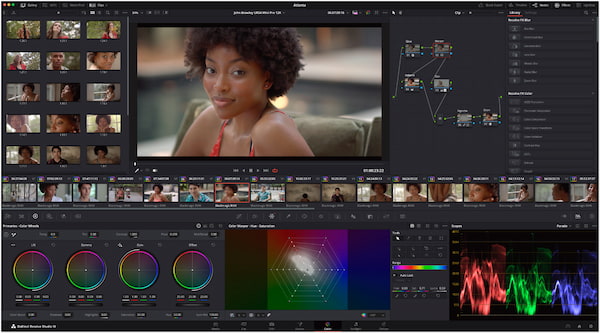
DaVinci Resolve is a flexible editing and color correction software that can edit MKV files. This software is divided into several pages that provide a dedicated workspace and tools for a specific editing task. This includes the Media, Cut, Edit, Fusion, Color, Fairlight, and Deliver page. For good measure, it also has a free version with many features available. But here’s the thing: DaVinci Resolve requires extensive technical expertise to fully utilize.
What to Expect With DaVinci Resolve:
• Offers a library with hundreds of effects, titles, and transitions.
• Allows the creation of cinematic visual effects and quality motion graphics.
• Features a dual timeline, source tape, fast review, and smart editing tools.
• Supports adjusting contrast, mid-tone detail, saturation, temperature, and more.
Reason to Use:
• It combines multiple editing tools in one platform.
• It detects and marks scene changes in MKV video files.
• It offers a free version with various professional features.
Reason Not to Use:
• It has a complicated interface, similar to Premiere Pro.
• Its render time can take a long time, mainly for high-resolution files.
Final Cut Pro: Best for High-Performance Editing on macOS
Overall Ratings: 3.5 out of 5 stars
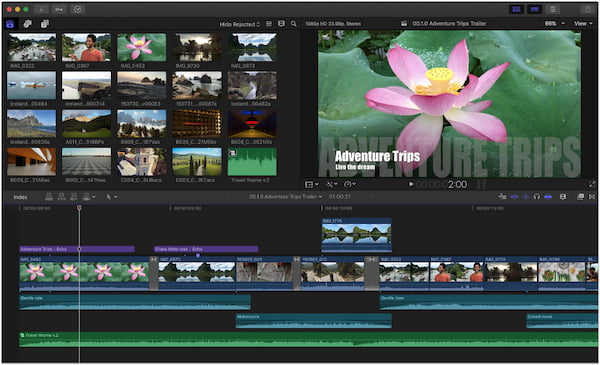
Final Cut Pro is one of the dedicated Mac video editors that support MKV files. It allows you to insert and edit almost all major video formats, from SD to higher-resolution videos. It supports editing 360 videos with 360 titles, effects, graphics, and even VR playback. Aside from that, it can perform color-correct vibrant HDR video using Pro Display XDR. Now, a small heads up. Final Cut Pro doesn’t offer a free download and requires one time purchase to access.
If you want to convert SBS 3D to Anaglyph 3D, you can use Final Cut Pro’s built-in tools.
What to Expect With Final Cut Pro:
• Supports studio-quality 2D and 3D title creation with motion.
• Includes a noise-reduction tool to minimize video noise and grain.
• Provides visual effects with 300+ built-in special effects to choose from.
• Balances colors, match colors, and white-balance clips automatically.
Reason to Use:
• It can deliver final projects of high quality.
• It comes with built-in effects and transitions.
• It has smooth performance and fast rendering.
Reason Not to Use:
• It doesn’t offer any trials before purchase.
• Its pricing is too expensive, amounting to $299.99.
ClipChamp: Best for Quick and Accessible Online Editing
Overall Ratings: 4 out of 5 stars
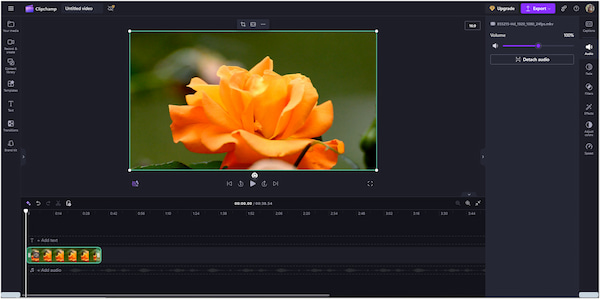
ClipChamp is an online MKV editor perfect for quick edits and basic MKV editing tasks. It includes basic editing tools that can be used for cropping, rotating, trimming, and more. Aside from the basics, it also provides a library of stock media to enhance projects. Best of all, it comes with a free screen recorder, camera recorder, and audio recorder. Although you can use it for free, most of its advanced tools are locked in the premium version.
What to Expect With ClipChamp:
• Offers a library of stock media like videos and audio.
• Comes with countless templates for creating intros and outros.
• Supports adjusting exposure, contrast, saturation, and temperature.
• Includes additional features for recording screen, audio, and camera.
Reason to Use:
• It is easy to understand and navigate.
• It comes with essential tools for basic editing.
• It requires no software downloads and installations.
Reason Not to Use:
• It will not work without an internet connection.
• Its free version cannot export projects in high quality.
Part 3. FAQs about MKV Editors
- Can I edit MKV files on my Mac without installing additional software?
Yes, you can edit MKV files on Mac without installing additional software. Not to mention, Apple has a dedicated editing software that comes pre-installed on their devices. iMovie can be used for simple edits but lacks advanced features for more detailed editing. However, you should be aware that you need to convert MKV to MP4 first, as iMovie doesn’t support it natively.
- What is the best MKV editor for beginners?
One of the best .mkv editors for beginners and non-professionals is the ClipChamp. It provides easy-to-use tools and basic effects without overwhelming you with complex features. ClipChamp is accessible from any browser, making it convenient and easy to learn.
- Is there a free MKV editor that can handle 4K videos?
Yes, DaVinci Resolve is a powerful, free editor that supports 4K video editing. It offers advanced features like color grading, transitions, and audio editing. Although you can use it for free, DaVinci Resolve requires an upgrade to access more of its advanced tools.
- How do I add subtitles to an MKV file?
If you want to add subtitles to an MKV file, you should have a dedicated MKV subtitle editor. You can use software like 4Videosoft Video Converter Ultimate to import subtitles. For good measure, it supports various subtitle files and allows appearance customization.
- Can I edit the audio track of an MKV file?
Yes, you can edit the audio track of an MKV file using software like Audacity in combination with MKVToolNix. First, extract the audio track from the MKV using MKVToolNix and edit it in Audacity. Afterward, use MKVToolNix to reassemble the MKV file with the updated audio track.
Conclusion
Knowing how to convert MKV to MP3 provides a practical solution to extract audio from video files for easier access and storage. Although the process can potentially result in some quality loss due to MP3 compression, modern tools can help minimize this degradation. Among the tools presented, 4Videosoft Video Converter Ultimate stands out for its efficiency. It allows you to easily extract audio tracks without affecting their quality.




 How to Convert MKV Files to MOV Without Losing Quality
How to Convert MKV Files to MOV Without Losing Quality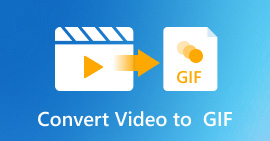 How to Convert Video to Animated GIF on Any Device [Full Guide]
How to Convert Video to Animated GIF on Any Device [Full Guide]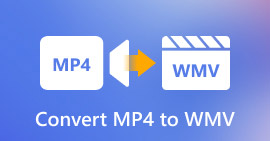 How to Convert MP4 to WMV: Fast and Easy Ways in 2025
How to Convert MP4 to WMV: Fast and Easy Ways in 2025




