
Talking about file formats of video, which video format is the most popular one? It must be AVI , for sure.
More and more people would like to capture video clips with their camera with high tech you know, but quickly they find they can't play them with the player such as Windows Media Player.
Why? The problem of video compatibility with your player, the video clips is files in MOV but the player can't recognize it especially the Widows based players which can tell the AVI videos well.
Now, a professional MOV to AVI converter is necessary indeed, Video Converter Platinum is flawless functional converter to convert MOV (MP4, SWF, VOB, M4V,etc.) to AVI completely and vice versa. By the way this AVI video converter is handy to use and customer-oriented converter software.
Just three clicks, you can have the AVI video which can stay unchanged in the original files in MOV formats. There is the step by step guide for you no matter whether you are a professional user or a newbie. Here we go!
First of all, free download the MOV to AVI converter on 4Videosoft official website:
https://www.4videosoft.com/download/video-converter-platinum.exe
Software: Video Converter Platinum
OS Supported: Windows 8, Windows 7, Windows XP (SP2 or later), Windows Vista
Hardware Requirements: 800MHz Intel or AMD CPU, or above; 512MB RAM or more
Step 1 Import MOV files on computer to converter
Click "Add Video" button or you can directly drag the videos in to import the MOV videos. To save more time, the customer-oriented software offers you the batch conversion function.

Step 2 Select output format for need
Just choose the AVI as the output format by profile settings section.
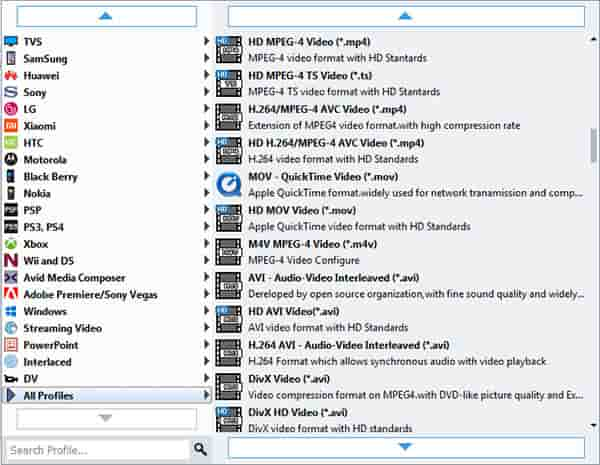
Step 3 Hit on "Convert" to start the MOV to AVI conversion
Now click Convert button and then enjoy your wonderful time leaving the kindly smart converter software do the rest for you.
What's more, to make your own personal video, the multifunctional converter considerately offers editing functions. More info please visit: How to trim, crop, edit video, and capture picture?