
Video Converter Ultimate is a professional yet easy-to-use ultimate converter software which not only can rip DVD to all popular videos and audios but also convert between any video formats including MPG, MPEG, MP4, H.264, SWF, FLV, VOB, MOD, M4V, AVI, WMV, 3GP, 3GPP, MOV, DivX, XviD, QuickTime Video, along with HD videos and extract audio from these videos. It also converts between all audio formats including MP3, MP2, AAC, AC3, WAV, WMA, M4A, OGG, FLAC... with super fast conversion speed and excellent quality.
The first thing you need to do is to download the program here. After you install it on your computer successfully, please double click it to run it, and then you'll see the main interface of the program.

Click "Add Files" button to add video files. Here you're free to choose the video files you want to convert by the "Ctrl" or "Shit" button to add multiple video files at one time. Or select "Add Files" or "Add Folder" button under “Add Files” to add files as you like.
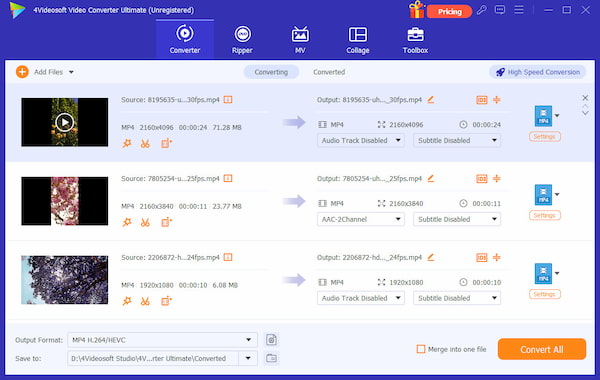
This amazing video converter supports to input and output almost all video formats, so you could choose the format according to your own will. Click the drop-down arrow right beside the "Convert All to" and select your desired video format. Or search the format you want in the quick search box to locate the corresponding formats very quickly, and then select the format you need.

Edit Videos
With versatile Video Converter Ultimate, you're capable of editing the videos with multiple functions like Rotate & Crop, Effect & Filter, Watermark, Audio and Subtitle. It's easy to adjust the video effect like Brightness, Saturation, Contrast, Hue and Volume, trim the video length, crop the video frame and add text/image watermark to the video according to your preferences.

Make MV
The MV feature allows you to make MV collections with photos, videos and music. Go to "MV" tab and click the "Add" button to add your videos, audio or photos. You can add a proper theme for the MV video in the Theme section. Then navigate to Setting section to set the start/end title, audio track, volume and delay. Finally, go to the Export section and click "Start Export" button to create your own MV video.

Make split screen video
The Collage feature lets you put all videos and photo into a frame and play them simultaneously. Go to "Collage" tab and click the big plus icon to import your videos and photos. This Video Converter Ultimate provides various types of templates to meet all your requirements. You can switch to the Filter section to add a filter to the video, and then move to the Audio section to adjust the audio track. Finally, adjust output settings in the Export section and click "Start Export" button to make the split screen video.
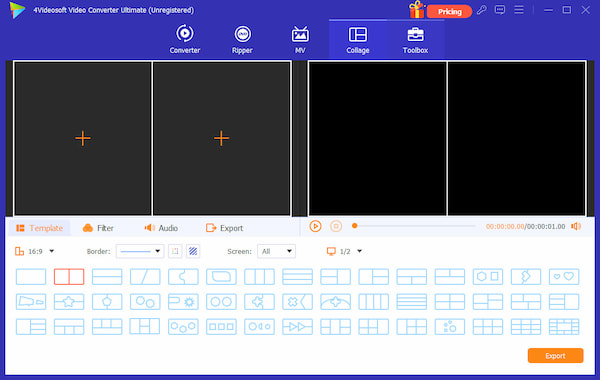
More tools in Toolbox
You can move to "Toolbox" tab in Video Converter Ultimate to use some popular tools like Video Watermark Remover, Video Compressor, GIF Maker, Video Reverser, Video Speed Controller and Video Enhancer. You can remove the watermark from the video flexibly with Video Watermark Remover, compress the video to the proper file size with Video Compressor, make animated GIFs with GIF Maker, reverse your video and turn it backward with Video Reverser, speed up or slow down your files with Video Speed Controller, or enhance videos with Video Enhancer tool. Many other useful tools can meet your different needs.

At last, you can click "Convert All" button to start to convert videos to your needed video format. It supports batch conversion, which means you can get multiple different video formats at one conversion. Additionally, you're able to click "Stop Conversion" button to stop the converting process.