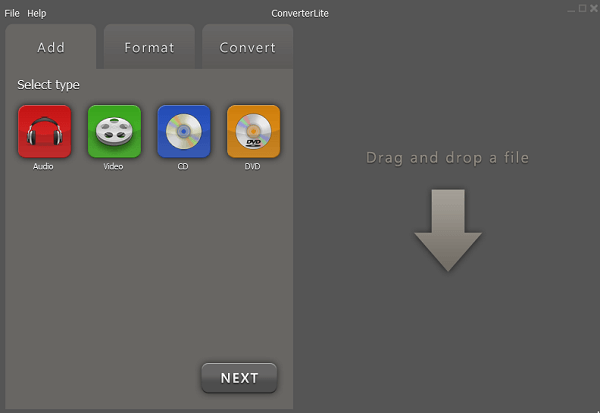It would be more comfortable to watch videos in TV sets rather than in their cellphones, let alone in their cameras. In that case, it is necessary to burn MP4 to DVD. However, sometimes you can't find appropriate methods to achieve that. The article introduces top 6 programs to help you burn MP4 to DVD. Just check out the detailed process about how to burn MP4 to DVD from the article now.
DVD Creator is a powerful and effective tool to burn MP4 to DVD. What's more, it's very user-friendly. Just follow the given instructions and you will get to know how to burn MP4 to DVD.
Step 1 Insert a blank disc
You need to insert a rewritable disc to your computer. And then make sure the computer is able to read the disc, which is the initial step to burn MP4 to DVD.
Step 2 Download and install
Download and install software on your computer, after that you can launch the program on your computer accordingly.
Step 3 Add MP4 files to the program
Hit the "Add Media Files" button to add MP4 files to the program. You can select multiple other files required for the DVD.
Step 4 Burn MP4 to DVD
Click the "Destination" button, and choose which folder you want to save your file into. Select "DVD" as the target format. To start, you need to hit the "Create" button.
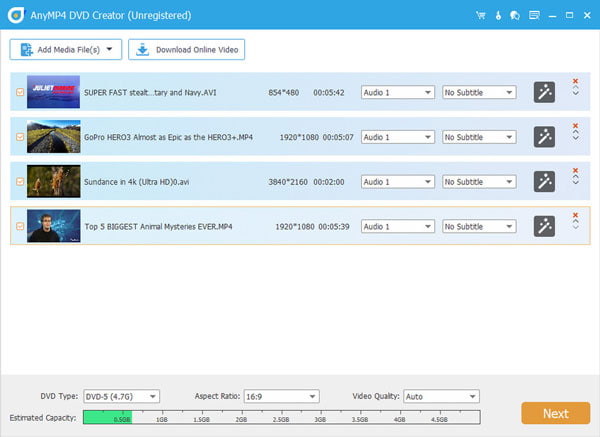
Besides some professional methods to burn MP4 to DVD, there are many other applications could burn MP4 to DVD for free. The article introduces another top 5 free applications for you. You can select the desired program depending on your needs and preference.
Free DVD Burner excels in its high speed of the process of burning MP4 to DVD. Almost all types of file formats can be supported in this application. As for the design, it's very user-friendly and understandable. The part provides you some instructions to help with the operation.
Step 1 Download and install Free DVD Burner
It's easy to find the package to download, and then install the program on Windows system. And then you can launch the program.
Step 2 Insert a blank disc into your computer
Make sure there is a blank disc in your tray of your computer in order to burn MP4 to DVD. The program is able to detect the disc automatically.
Step 3 Choose the burning devices
Select "burning devices" lies at the bottom of the interface. Select the "Size Limit" button on the lower-right corner. Choose the appropriate one based on your disc space.
Step 4 Burn MP4 to DVD
Click the "Add Files" button the right-upper corner to navigate for the needed files. Then you can click the "Start Burn" button. After altering the settings of burning speed and burning mode, hit "Burn".
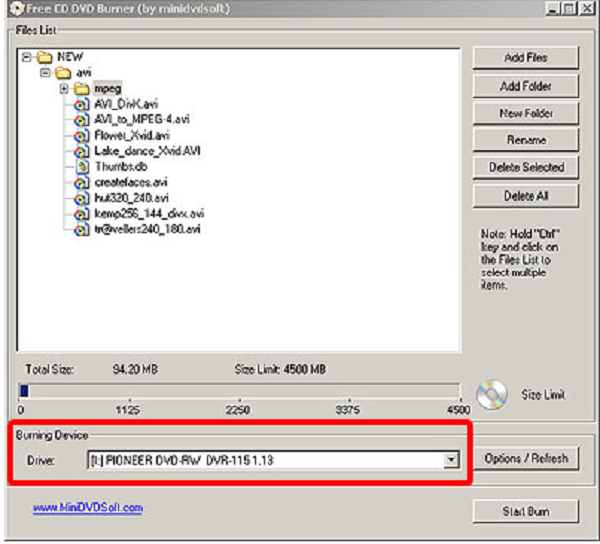
RZ DVD Creator provides a convenient method to burn MP4 to DVD. It's also effective and fast in speed. Just learn more details about the process step- by-step.
Step 1 Add MP4 files to the program. You can either use the "+" button or just simply drag and drop the MP4 files to get them to the file list.
Step 2 Select target format. You can select either "DVD - NTSC", or "DVD - PAL" which can both achieve our goal. It depends on your requirements.
Step 3 Choose Target Folder. Below you can choose the folder where you want to store your converted files into.
Step 4 Burning MP4 to DVD. Hit "Start" to begin burning MP4 to DVD. The whole process can finish within minutes.
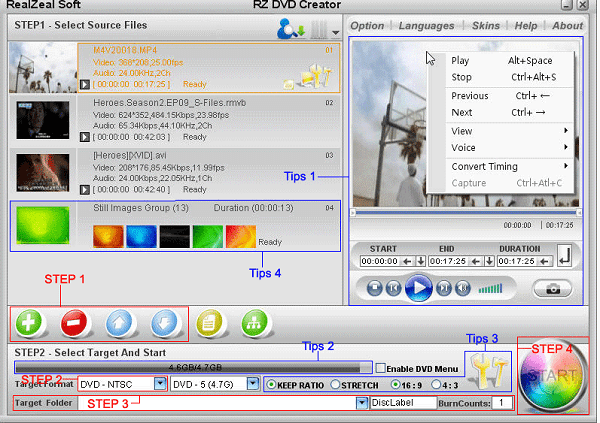
DVD Flick is a DVD burning tool designed for Windows users only. In addition, the software itself wouldn't take up much room in your computer because it's small in its size. Below there is the instruction for DVD Flick to burn MP4 to DVD.
Step 1 Download and install DVD Flick, you can download the application software from its official website.
Step 2 Click "Add Title...." on the right side. After doing this, a dialog box will be brought up. You can select the files needed burning from MP4 to DVD through the "Browser" button, and then have "Open" clicked. Wait until the software analyses and loads the files selected.
Step 3 Hit "Project Settings" option. You can alter some settings in this tab, which depends on your need.
Step 4 Hit "Create DVD". You need to insert a blank disc into your computer before you have "Create DVD" selected. And then you can burn MP4 to DVD.
Caution: Its writing speed is a little slower for some users.
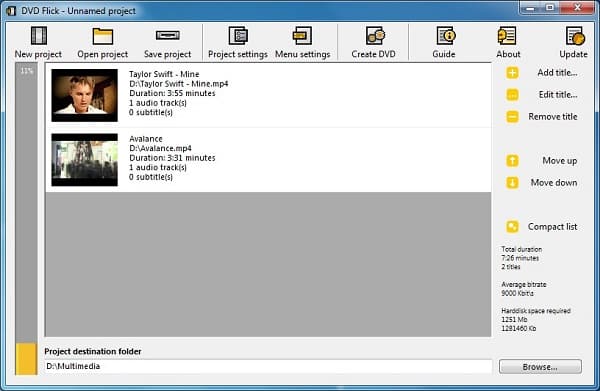
WinX DVD Author is an ideal solution to burn MP4 to DVD if you want to do it on your computers with Windows 11/10 system. It can convert different video formats from various sources to DVD compatible with many DVD discs. This software possesses many advantages of being free, effective, convenient to use.
Step 1 Download and install the program
You can download this software from its official websites and follow the given instructions to install it. Typically, the program can start automatically after you've installed it, but you can also launch up whenever you want.
Step 2 Choose Video DVD Author option
Click the "Video DVD Author" button. It is on the upper-right corner of the window. Then go to the next move. As for the case, you can burn MP4 to DVD disc.
Step 3 Add MP4 files to the program
Click the "+" button which lies on the left corner at the bottom to add the files which need to be burned from MP4 to DVD.
Step 4 Start burning MP4 to DVD
Hit the "Start" button and the disc will get to burn MP4 to DVD, you can wait a few more minutes to enjoy the MP4 files on TV.
Note: It's said that you can receive better results if the burner's speed is not at its full capacity, so you had better lower "Write Speed".
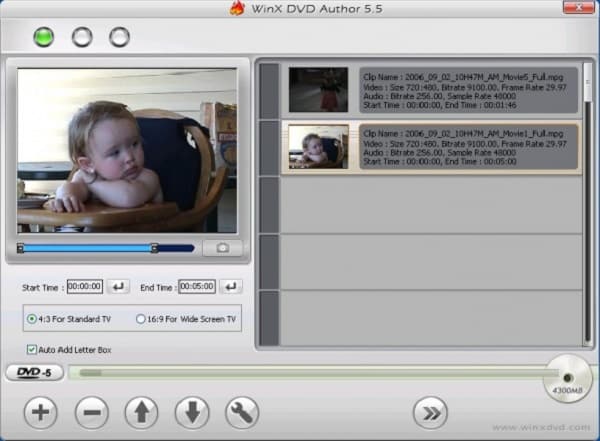
Converter Lite is the last program introduced in this article. But the program functions well as the converter to burn MP4 to DVD. Its compatibility with many platforms shows a sharp contrast with the applications above. As usual, here are manuals of Converter Lite
Step 1 Download and install the program. Since its compatibility, you can download and install the program.
Step 2 Launch up Converter Lite. Make sure that there is a blank disc in your computer before burning MP4 to DVD.
Step 3 In the "Add" interface, select type and navigate to choose your source files needing burning from MP4 to DVD.
Step 4 Then in the "Format" interface, select DVD as a target format. Next, check the settings below at the lower-right corner if you want.
Step 5 Last, move to the "Convert" interface, hit the "Convert" tab to burn MP4 to DVD.