Top 8 Chrome Screen Recorder Extensions to Record Screen on Chrome
Chrome is a worldwide web browser developed by Google. You can open Chrome on Windows, Mac, iOS, Android, Linux and other platforms. For people who just want to quickly record a screen video, a Chrome screen recorder is a good choice. There is no need to install any third-party apps on your computer. Any time you want to record on Google Chrome, you can click on the Chrome recorder icon directly. Later, you can record and save Chrome screen video for free. There are many Chrome recorders in the market. If you have no idea which one to choose, you can get some suggestions here.
 Screen Recorder Chrome
Screen Recorder Chrome
Part 1: Best Way to Record Scree Video and Audio on Chrome
Before choosing a screen recorder for Chrome, you need to know what you really want first. If you need to make tutorial videos, online courses, gameplay and other streaming videos, 4Videosoft Screen Capture can be your better choice. You can get easy-to-use annotation tools and powerful recording effects within the screen recording software. It is supported to enable hotkeys. Thus, you can fully control the entire video and audio recording process. The intuitive interface is also friendly to all users.
- Record video on Google Chrome screen or any selected area.
- Record audio from any Chrome webpage or external microphone.
- Adjust the output video/audio format, quality, frame rate, resolution and other settings.
- Use hotkeys, mouse effects, timer and other advanced preferences for Chrome recording.
- Share your recording file to YouTube, Facebook, Twitter, Vimeo and more platforms directly.
Step 1Free download and install 4Videosoft Screen Capture. Choose Video Recorder to activate the screen recorder for Chrome.
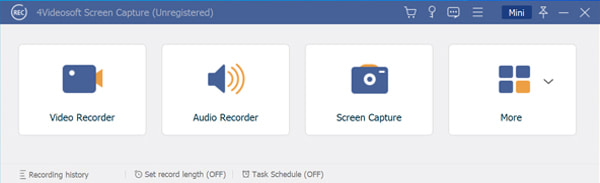
Step 2Open your Chrome browser and navigate to the webpage you want to capture. Set the chrome window as the screen capture area. Set the input audio source between System Sound and Microphone.
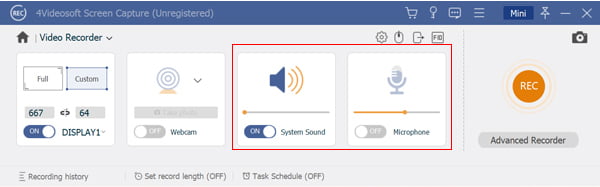
Step 3Click REC to start recording screen video on Chrome. You can take a screenshot and apply drawing effects to your Chrome recording video.
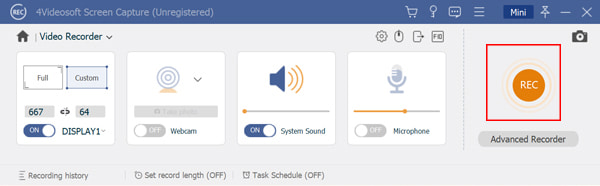
Step 4Click Stop to end up Chrome screen recording. At last, click Save in the Preview window to export your video recording.
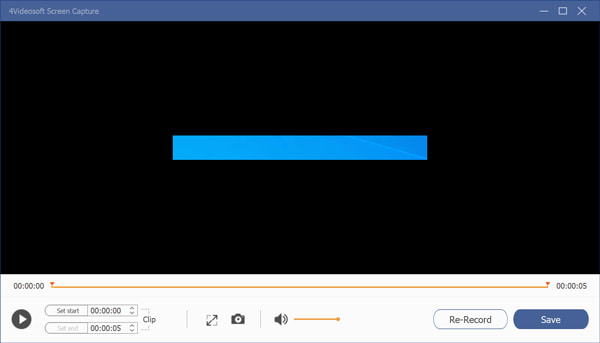
If you want to record streaming Chrome video or audio on your computer, you can get 2 more Chrome screen recorders. Just choose between 4Videosoft Free Online Screen Capture and 4Videosoft Free Online Audio Capture to get your free Chrome video or audio recorder.
Part 2: Top 5 Chrome Screen Video Recorder Extensions
Or you can choose your best Chrome video recorder from the following recommendations. All those video recorder extensions can be found in the Chrome web store. So you can feel free to record screen video on Chrome.
Top 1: Erich Behrens Screen Recorder
The video recorder Chrome extension can work offline. Thus, you can record a video from the Chrome screen or even webcam without the Internet connection. There is no signup or watermark required. Thus, you can record Chrome screen video and audio simultaneously.
Drawbacks: It is not supported to record Chrome webpage with selected area.
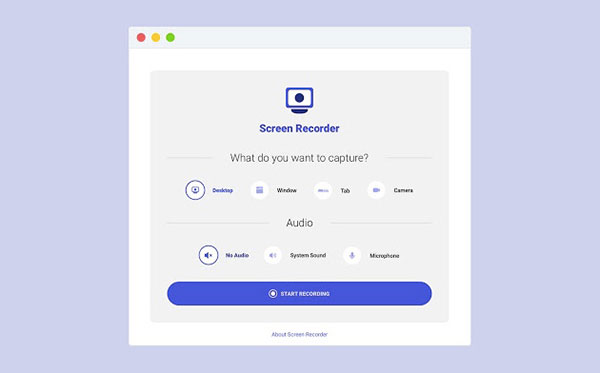
Top 2: Screencastify
Screencastify is a popular free screen video recorder. You can get the Screencastify Chrome extension for easy video and audio recording as well. With over 8,000,000 existing users, Screencastify has proven itself. You can capture, edit and share videos on Chrome in seconds.
Drawbacks: Screencastify screen recorder Chrome plugin allows free users to record no more than 5 minutes per time.
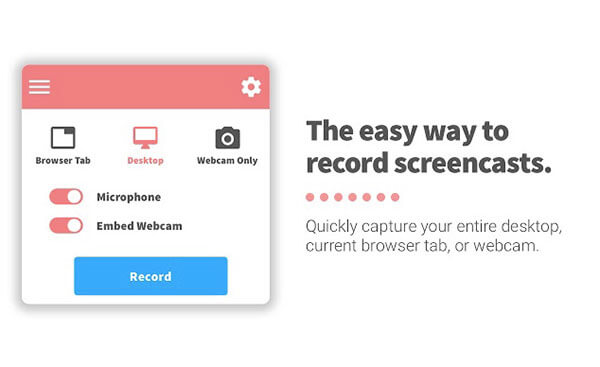
Top 3: Screen Recorder for Google Chrome
Screen Recorder for Google Chrome is capable to record screen video and upload it to Google Drive. Or you can save the Chrome recording video to your computer for sharing or further editing. Be aware that it is a third-party Chrome video recorder extension. There is no relationship with Google Chrome app.
Drawbacks: The screen recording quality is not good. Sometimes you cannot download your recording files.
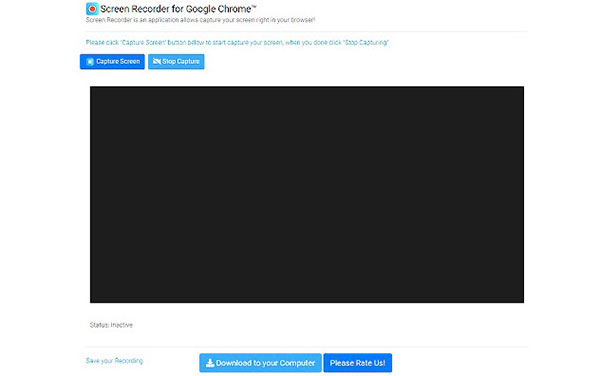
Top 4: Grephy Screen Recorder
By using Grephy Screen Recorder, you can record video and audio from your computer's screen. It is not only your free video recorder for Chrome, but also a reliable audio recorder tool. You can record audio from the Chrome browser or microphone as well.
Drawbacks: The screen recorder Chrome extension lags occasionally when you record video or audio on Google Chrome.
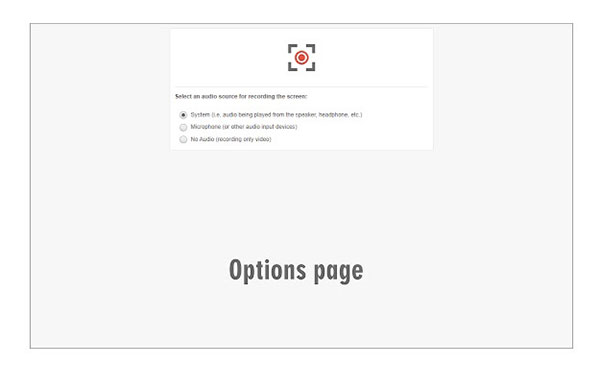
Top 5: Loom for Chrome
You can use Loom for Chrome to record screen, voice and face for free on Chrome webpages. After recording, you can share a video or audio file via email and other platforms directly. Its easy-to-use interface allows most users to complete quick screen recording without too much effort.
Drawbacks: Once you finish screen recording, the editing options are limited to trimming only.
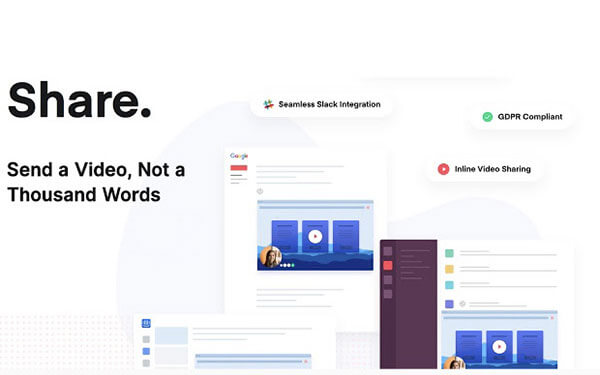
Part 3: Top 3 Chrome Audio Recorder Extensions
For people who just want to record Chrome internal audio, you can get your best Chrome audio recorder extension here.
Top 1: Chrome Audio Capture
Chrome Audio Capture can record audio from the current tab. Thus, you can record any audio playing on the Chrome webpage as .mp3 or .wav files. Moreover, you can set the output audio quality before recording.
Drawbacks: The max audio capture time limit is 20 minutes. You need to shorten your audio recording file less than 20 minutes only.
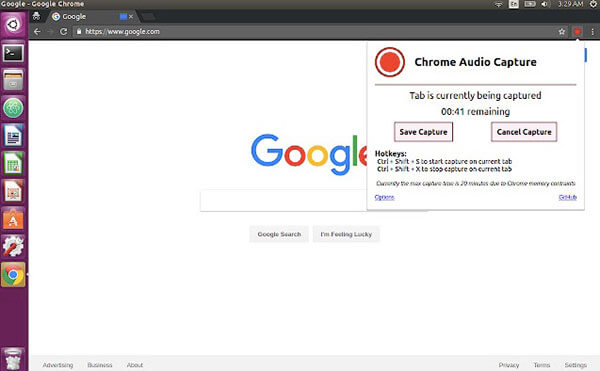
Top 2: Weissman Audio Recorder
Weissman Audio Recorder allows users to record audio and save as a WAV file. It can work offline without plugins. However, the audio recorder for Chrome app hasn't been updated since 2015. So the interface and recording functions are kind of outdated.
Drawbacks: To some degree, Weissman Audio Recorder Chrome extension is outdated.
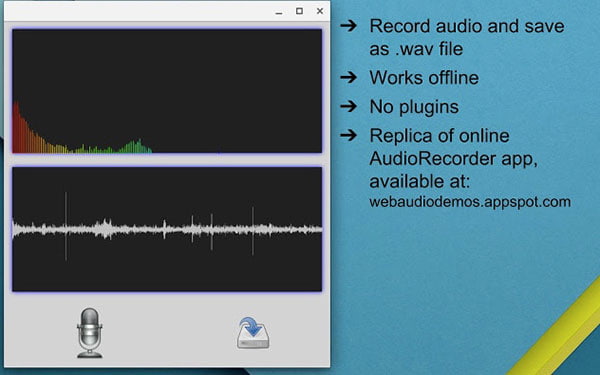
Top 3: Audio Voice Recorder Pro
You can use its audio recording capability to record Chrome audio and your own voice as MP3 or WAV format. Audio Voice Recorder Pro is lightweight and fast to use. You can make a quick audio recording for free easily.
Drawbacks: There are on-screen ads during the audio recording process.
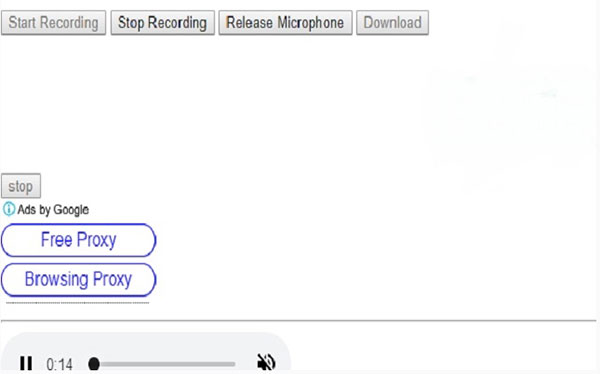
Part 4: FAQs of Chrome Screen Recorders
-
Does Google have a video recorder?
No. You can choose any tool mentioned above to activate the Google Chrome screen recording feature.
-
Is it possible to record your face and Chrome webpage together?
Yes. If the Chrome screen recorder extension has the webcam recording function, you can enable both screen video and webcam recording to solve the problem.
-
Why I can't record streaming videos?
Some screen recorder for Chrome extensions are restricted to record live stream due to the copyright protection. During this time, you can use standalone video and audio recorder to record the screen without restrictions.
All in all, you can get top 8 Chrome extensions for video and audio recording. Which one can be your best Chrome screen recorder? Or you can free download professional screen recording software to record on Chrome, Safari, Firefox and other programs unlimitedly. The recording quality and advanced features are much better.



 Record FaceTime – Here are 2 Efficient Methods to Capture FaceTime Calls on iPhone and MacBook
Record FaceTime – Here are 2 Efficient Methods to Capture FaceTime Calls on iPhone and MacBook Free Download MPG to MP4 Converter– 4 Steps to Convert MPG to MP4
Free Download MPG to MP4 Converter– 4 Steps to Convert MPG to MP4 Microsoft Screen Recorder – 3 Best Methods to Capture Screen Videos as Desired
Microsoft Screen Recorder – 3 Best Methods to Capture Screen Videos as Desired




