
As an expert and easy-to-use iPad Video converter, VOB to iPad converter is one of the best video to iPad conversion software designed for users. The powerful video converter is to convert VOB to iPad professionally and quickly. Further more, you can also use this converter to convert almost all popular video formats to your iPad player.
User-friendly interface and fast conversion speed make the whole VOB to iPad video conversion much easier and faster. Just have a try.
Software: 3D Converter
OS Supported: Windows 8, Windows 7, Windows XP (SP2 or later), Windows Vista
Hardware Requirements: 800MHz Intel or AMD CPU, or above; 512MB RAM or more
Step 1 Input VOB Video File
You can directly take the VOB files in through drag action. Or click Add file to load VOB file(s) you want to convert to iPad. Instant Preview is accessed to you.

Step 2 Output format and output path
In "Profile" drop down list box, you may select output format. The software allows setting different output formats according to different files.
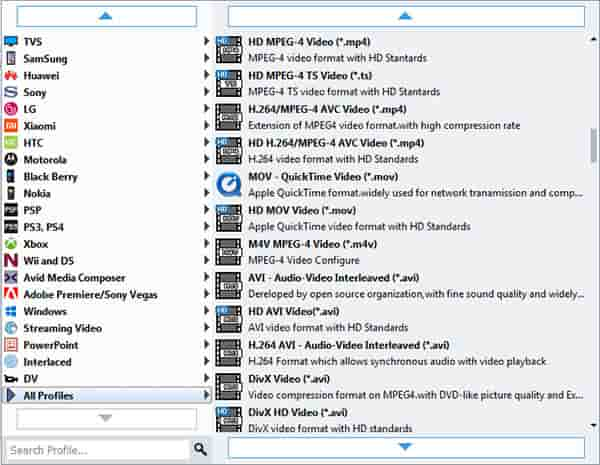
You have to set an output folder for the output video under Destination option. Define the output path by clicking the "Browse" button.
Additional editing functions:
Take "Crop" for example, adjust the offset values for a precise cropping. You can also set the output aspect ratio from the Zoom Mode according to your need. There are four choices available: Keep Original, Full Screen, 16:9 and 4:3.

Click "Settings" to open the "Settings" interface to make detail settings for output audio and video, such as audio and video Encoder, bit rate, video frame rate, audio sample rate, etc.
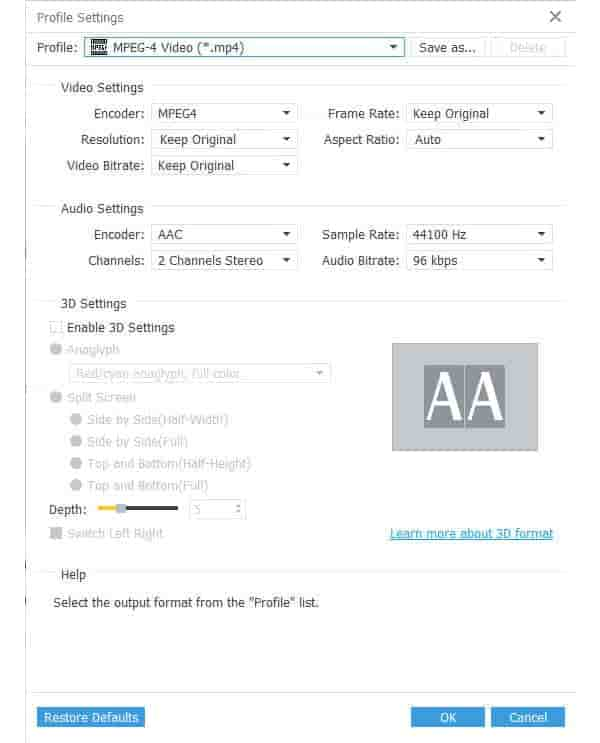
Then, you may get a smaller video to save size, and a proper dimension for your iPad screen.
Step 3 Convert VOB to DivX
Click "Convert" on the right bottom corner to start the VOB to iPad conversion, and over.
In fact, it supports to convert videos of any format to MP4 video for playback video on iPad.