
It is probably that you doesn't satisfy with the source video movies and you want to change its resolution, contrast, saturation, volume, hue, display screen or the video time-length when you use the video converting software of . Fortunately, any video converter from offers you the professional video editing tools for you to freely customize the output video before converting, which including Effect, Trim, Crop, Watermark, Merge, clip, etc.
This article will show you how to edit the video for your preference.
For the Video Converter Platinum, Video Converter Ultimate and MXF Converter which containing the function of converting 2D video to 3D video. You can get the detailed video editing guide here.
1 Adjust Video Effect
Click "Effect" button on the toolbar to open the "Effect" window. Then drag the scroll bar of Brightness, Contrast, Saturation, Volume and Hue to adjust the video effect. Also you can click the up and down arrows on the right of each scroll bar to define the corresponding value. Check "Deinterlaing" option can remove some jaggedness of the source video to get the progressive video.
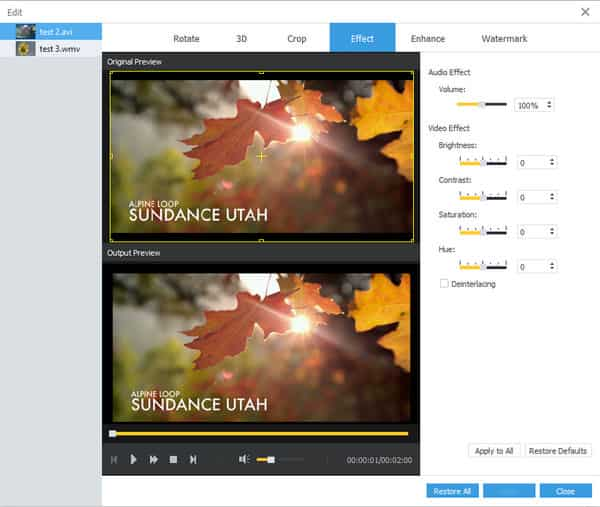
2 Trim Video Length
Click "Trim" button on the main interface to open the "Trim" window.
Drag the "Start Point" scissors to mark the beginning of part you want to trim, and drag the "End Point" scissors to mark the end. Then the part you need will be defined correctly.
There are also other ways to trim the video part from the source file. You can press the "Mark In" and "Mark Out" buttons to set the beginning and ending of the clip. Also you can input the correct start and end time of the clip in the "Start Time" and "End Time" boxes, or click the up and down arrows to get the exact time length.

3 Crop Video Files Crop Video Files
If you want to remove the black edges around the movies or customize the aspect ratio, you should click "Crop" button to enter the "Crop" window to finish the operations.
Choose the aspect ratio from the drop-down list on the left side. There are four values are provided for you to choose: Original, Keep Area, 16:9 and 4:3.
For cropping the video, you can choose to drag the adjustment box to define the crop frame. Also you can input the correct value or click the up and down arrows of Left, Top, Width and Height to finish the video cropping.
There are four zoom modes (Letterbox, Pan and Scan, Medium and Full) for you to choose so as to meet the different viewing needs of users.

4 Add Watermark
When you open each window of Effect, Trim and Crop, you will find the "Watermark" tag, then click the tag to open the "Watermark" Window. Check "Enable Watermark" to add text or image watermark. It allows you to adjust the position and transparency of watermark. For text watermark, you can define the color and font size of the watermark.
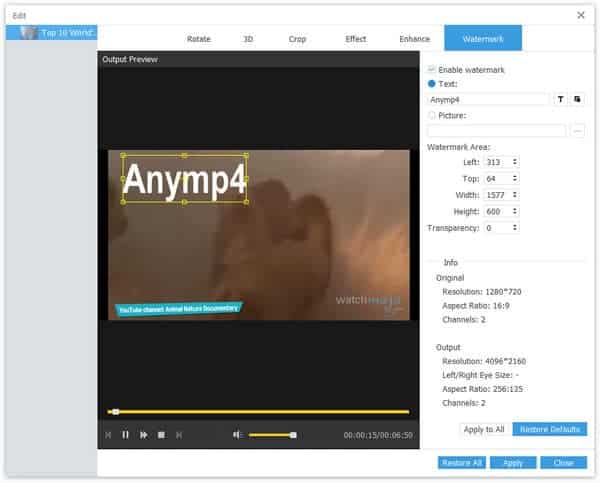
5Merge Video Files
If you want to join several video files together to output one single video, you need to select the video files in the files list area, then click the "Merge" button on the main interface, then all the selected files will be merge into one file and the new video will be displayed at the bottom of the loaded file list.